Final checks (optional)
Why is it optional to do these final checks?
The webtracker will automagically check if the installation has been done correctly. If that is the case, you will get a confirmation email with the title "yourdomain.com is live". However, you can also run the verification checks by yourself.
After installing the webtracker on your website, the webtracker will automagically check if the installation has been done correctly. However, you can also run the verification checks by yourself. On this page, we will shortly explain how to verify the installation of the webtracker.
Verify the installation steps in the webtracker user portal
In the portal you can check:
- Whether the implementation of the DNS record is done correctly
- Whether the code is added correctly to your website
If you see "Done" at both options, both installation steps are completed. If you still see "Pending", the installation isn't completed yet.

Verify your DNS records with MXtoolbox
It may take up to 24 hours for the DNS settings to properly function, as such you can also employ an external tool to validate your DNS settings.
We advise to use Mxtoolbox for this.
MXtoolbox will perform a DNS lookup on the subdomain that you configured. The returned value must be the same value as the IP address that we provided you in the portal. The result will look something as follows:
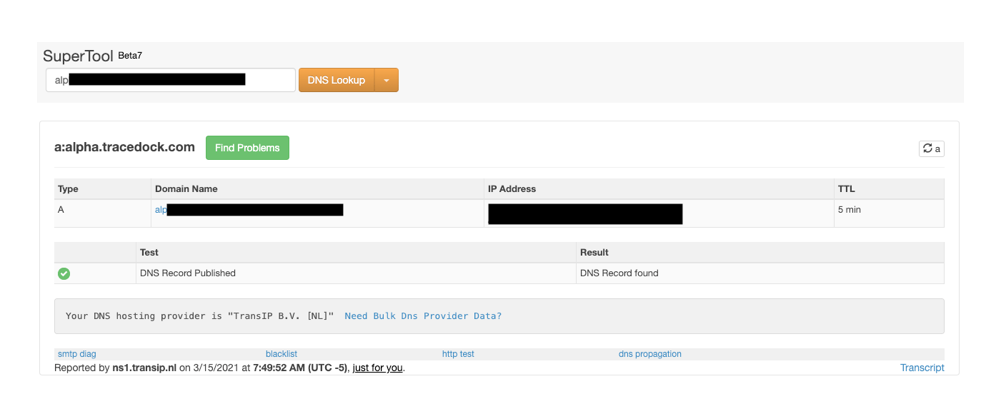
Possible implementation errors regarding DNS records
The following implementation errors have sometimes been experienced, which you can solve easily:
- Wrong Type: The first column must hold a record with the type A record. If this is not the case the wrong DNS type is selected (e.g. CNAME or TXT)
- Wrong domain name: Ensure that the subdomain entered in the DNS is only the key, for example the domain xyz.company.com sometimes is added as subdomain resulting in xyz.company.com.company.com (a double domain name). Remove the domain name from the subdomain record.
- Wrong value: Sometimes the IP address is not copied correctly or has an extra _dot__ (.) on the end. Make sure to properly copy the value.
Verify if the webtracker code is correctly placed on your website
If you correctly added the DNS record and the code to the website, but the events are not coming in, then you can check
if the code has indeed been added to the source code of your website.
- In any browser (we advise Mozilla Firefox) you can navigate to the following link:
view-source:https://www.yourdomain.com
- In that result, search for the subdomain as found in the Quick startup guide.
If you do not see the subdomain in the code, then the code has not been added to the source code of your website.
Please then consult your developer.
Check if you have received the automated confirmation email
After you have completed both implementation steps, you should receive an automated confirmation email with the title " yourdomain.com is live".
This means the webtracker is running on your website. Congratulations! 🥳
Updated over 1 year ago