Inbound calls
In this article you'll be guided through the process of setting up your Voice platform to use the FlowBuilder application to accept inbound phone calls.
Requirements
In order to receive inbound calls on the FlowBuilder, you'll need the following things:
- A CM.com Voice phone number
- A complete FlowBuilder flow
Note
Before starting this process, ensure you have saved your flow to ensure it's up to date and ready for use.
Configuring your phone number
To configure one of your phone numbers to the FlowBuilder application, navigate to the Voice Management app Numbers page, by clicking the Numbers tab in the sidebar on the left.
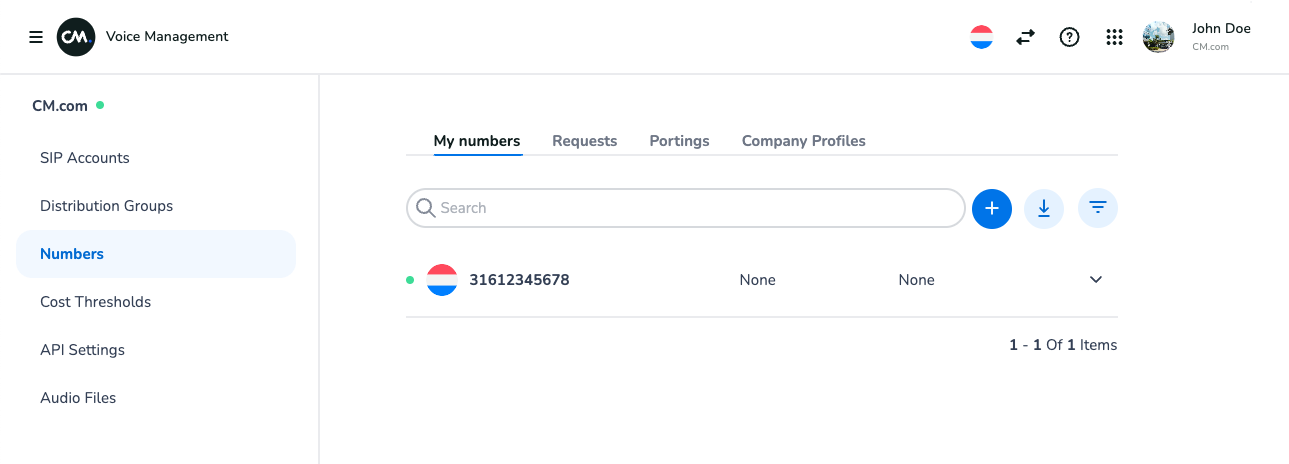
The Numbers page in the Voice Management app
Expand the phone number range containing the number you want to configure by clicking on the range.
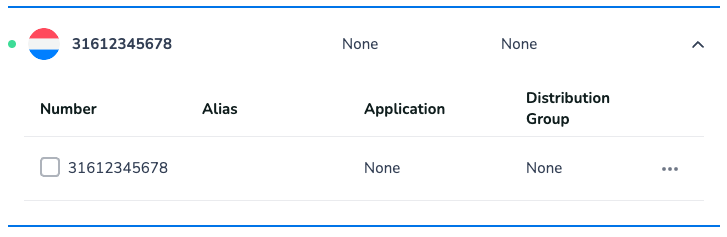
Number range folded open to reveal the phone numbers inside the range.
Click on the context menu (three horizontal dots) located on the right side of the number you wish to configure, and then click on Configure number.
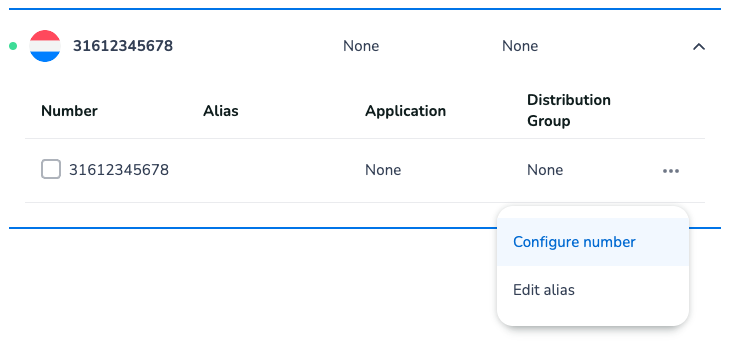
Context menu that shows the option to configure a phone number.
A popup will appear where you can choose the application. Open the dropdown and select the FlowBuilder application.
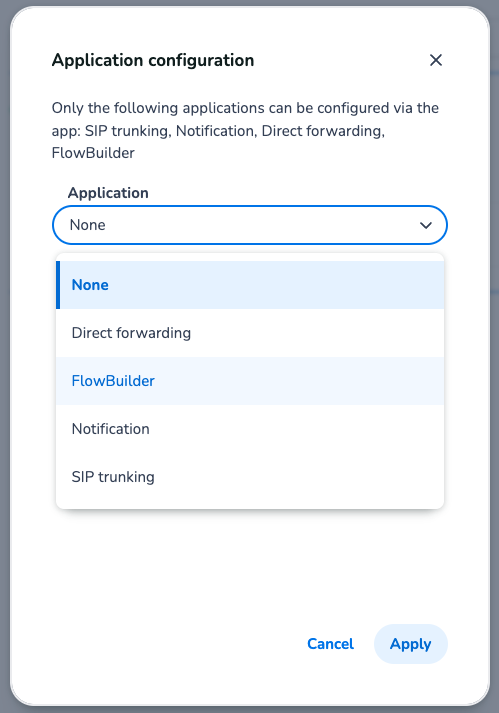
Once FlowBuilder is selected, choose one of your callflows to configure for the phone number.
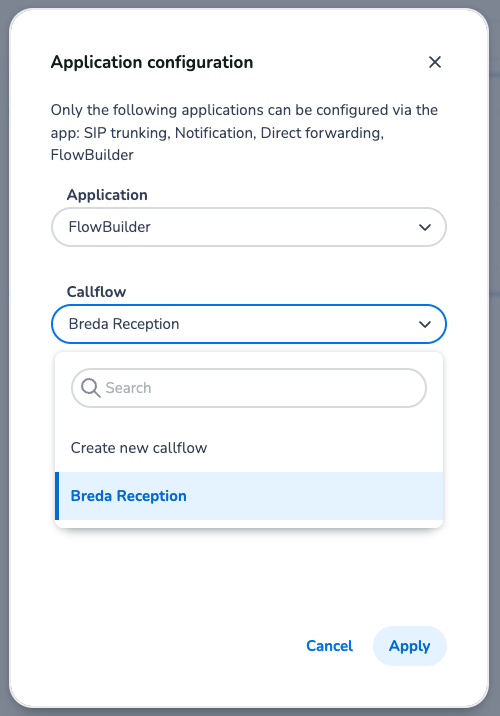
After selecting the correct callflow, click the Apply button to apply the configuration to the phone number.
Note
Please note that it may take up to 15 minutes for your configuration changes to take effect.
Updated over 1 year ago