Web Conversations escalation to live chat
If you want to escalate your configured Conversational AI Cloud bot to a live agent to the Mobile Service Cloud, this is possible. This short documentation will explain you how to do it.
To get started, add metadata to your Conversational AI Cloud project. You can do this by navigating to 'Configuration' and selecting 'MetaData'. Add the following metadata:
| Name | Type |
|---|---|
| skill (part of MSC handover) | Text/List |
| mscWebstore (part of MSC handover) | List |
| livechat | True/False |
After adding the necessary metadata, you will also need to include a context variable. This variable is required if you want to display a different response, for example, when there are no live agents available after a presence check.
To do this, go back to 'Configuration' and click on 'Context variables'. Next, add the following context variable.
| Context | Value |
|---|---|
| agentStatus | online/offline |
You have now added all the necessary meta data and context variables to enable escalation to live chat. If you want to hand over to a live chat agent at a specific answer, add the 'livechat: true’ metadata to your answer or dialog. This metadata will trigger the prechat event, which I will explain in the next steps. We will need to configure this event as well to ensure that a handover will occur.
To configure the prechat event, go to the "Events" section on the left-hand side of the screen. When you are on the event screen, click on "+ New" and name the event "prechat". After creating the event, you will need to configure a transactional dialog for the intake by clicking on "Transactional dialog" under "Dialogs". Click on the "+" button to create your transactional dialog, and name it "Handover Live Agent".
Configure your transactional dialog as follows, and ensure that the end slot of your transactional dialog also has the prechat event. You can also add the "mscWebstore" metdata for specific routing to a webstore and/or add the "skill" metadata for skill-based routing in MSC.
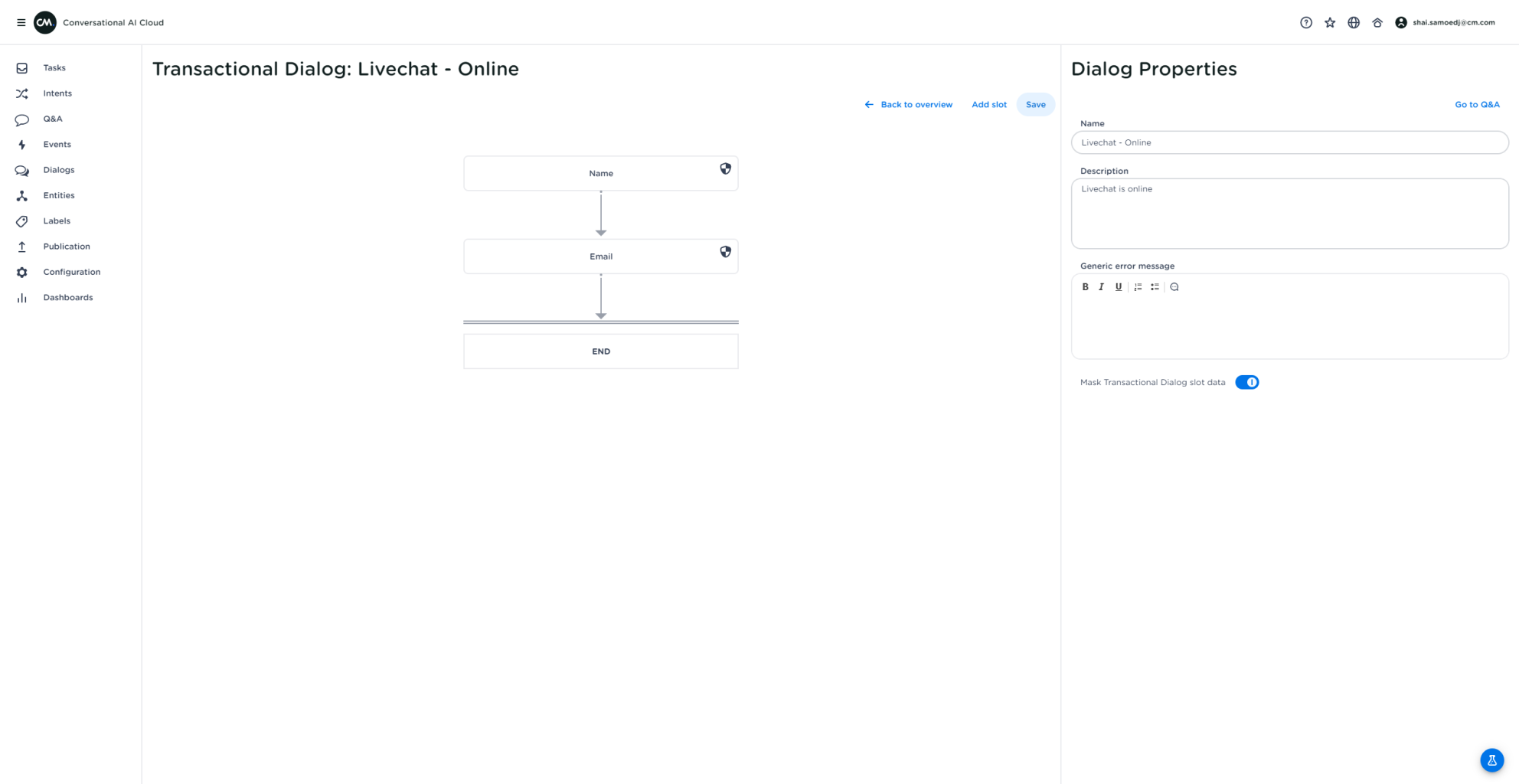
Based on the context variable which we’ve configured before you can add multiple answers to your prechat event based on the agentStatus context. In the example below you can see that we have configured the t-dialog intake when there is online presence and the offline answer when there is no presence. The presence check will be done based on the Mobile Service Cloud API-key or the webhook that is filled in the Web Conversations configuration.
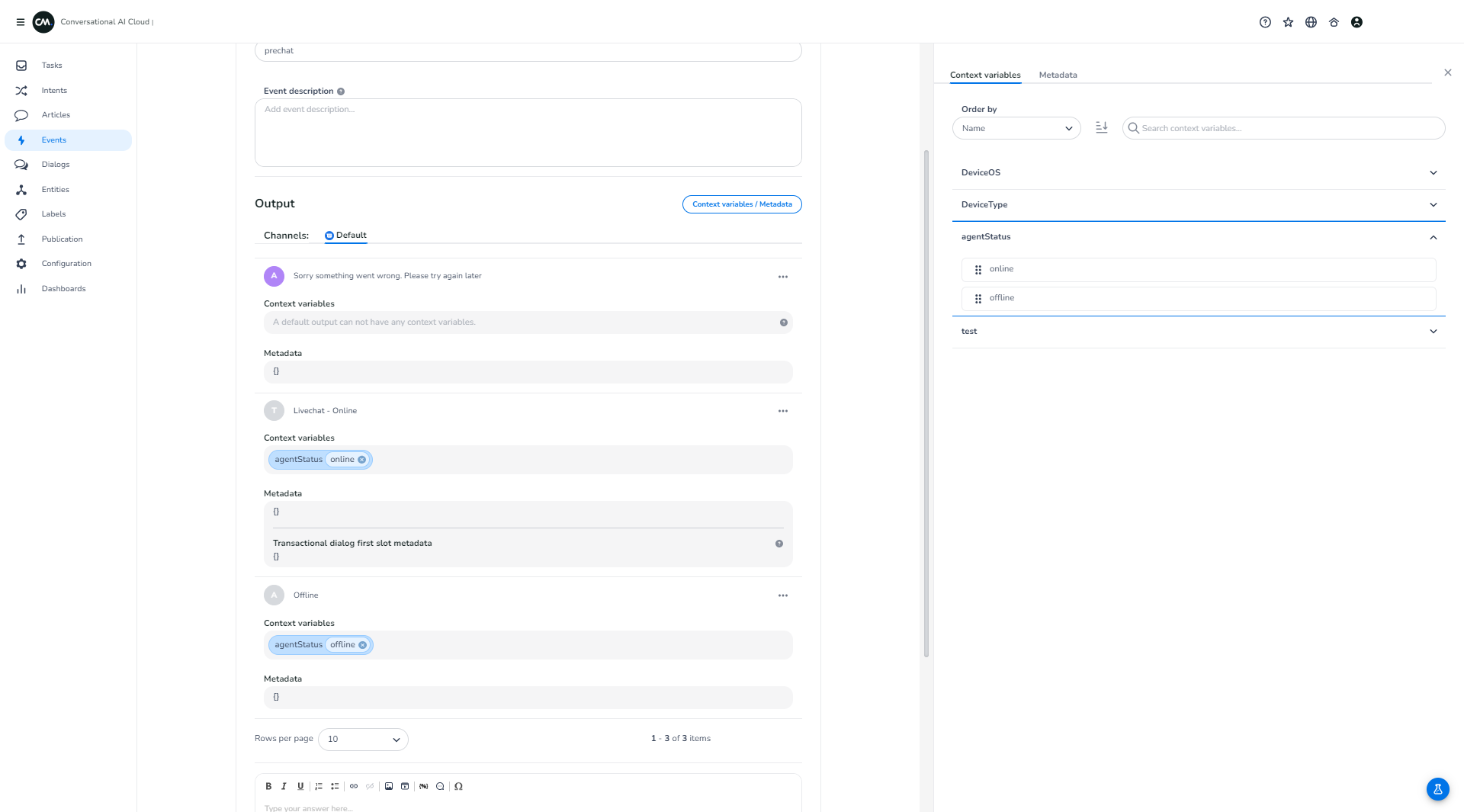
Updated over 1 year ago