Fast Checkout, also known as "Snel Bestellen", is an iDEAL 2.0 feature with which a merchant does not have to ask for shopper details, like shipping address upfront. This functionality allows for a faster (guest) checkout since the shopper does not have to enter their details in the checkout. Instead an iDEAL "Snel Bestellen"-button can be used as part of the checkout and the requested shopper details can be retrieved after the completion of the Payment.
Fast checkout cannot be used with the payments menu, as it requires direct integration on the web page.
Payment Flow
The following diagram shows the payment flow for fast checkout :
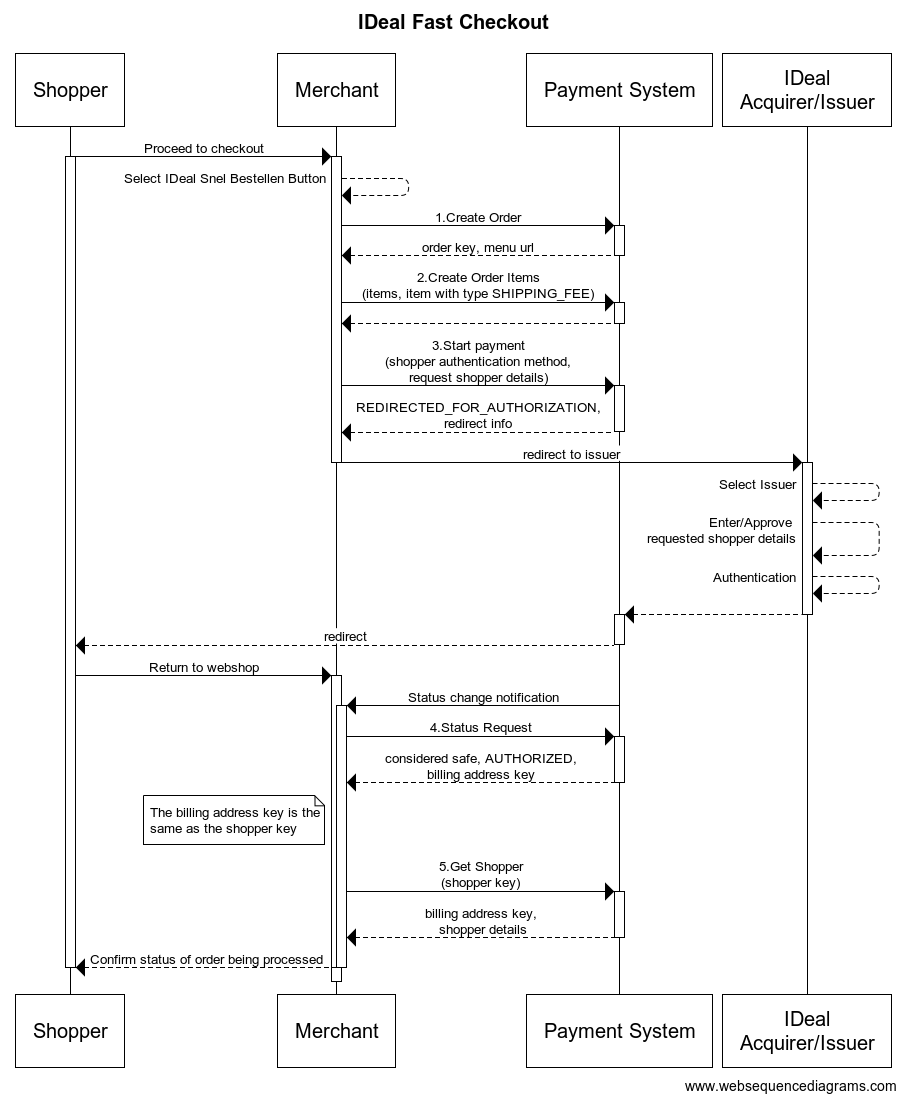
- Create a new order without an email address or country for with use iDeal Fast Checkout.
- Add the Ordered items for newly created order. At least one item should indicate the shipping fee, as shown below.
{
"number" : 1,
"code" : "SHIP-COST",
"name" : "Shipping items cost",
"type" : "SHIPPING_FEE",
"quantity" : 1,
"currency" : "EUR",
"unit_amount" : 200,
"amount" : 200,
"vat_amount" : 0,
"vat_rate" : 0
}
- Start the payment and request which details should be obtained. This part of the payment request and the details can be requested as shown below:
{
"method": "IDEAL",
"request_shopper_details" : ["NAME", "PHONE", "EMAIL", "SHIPPING_ADDRESS", "BILLING_ADDRESS"]
}
Note that if the field request_shopper_details is provided, then the system assumes it is an iDEAL Fast Checkout payment. Therefore, the field should contain at one value.
- Perform an order status request to get all details of the order, including the (generated) billing address key.
- Obtain the shopper details via the get shopper addressAPI call, using the billing address key from the previous step.
Branding Guidelines
There are guidelines, from Currence, when displaying Fast Checkout in your checkout. Near the bottom of this page are 6 variations of the button available as scalable vector graphics (SVG).
-
Label
- Use “Snel bestellen” (default) or “Checkout”, matching your site/app language.
- Format: Sentence case (e.g., "Snel bestellen").
- Do not modify, shorten, translate, or fully capitalize the text.
-
Font
- Montserrat (medium weight, 0% letter spacing).
- Size = 0.65 × logo height (h), within 13pt (min) – 26pt (max).
- Do not use other fonts, weights, or exceed size limits.
-
Logo
- Use the official iDEAL Snel bestellen logo (min. 20dp height, never below 16dp).
- Must always appear with the text label.
- Do not modify colors, resize improperly, or use the logo alone.
-
Style
- Available in magenta or white — ensure contrast with background.
- Default corner radius: 5, but can match other payment buttons.
- Do not alter button styling.
-
Button States
- Supports enabled, hover/pressed, and focused states.
- The focus state can match your site/app’s design.
-
Sizing
- Button must be equal to or larger than other payment buttons.
- Resize proportionally per guidelines to maintain correct font and layout.
- Do not make it smaller than the minimum required size.
-
Clear Space & Placement
- Maintain at least 8px of spacing around the button.
- Best practice: Display as the primary payment option.
Button Examples
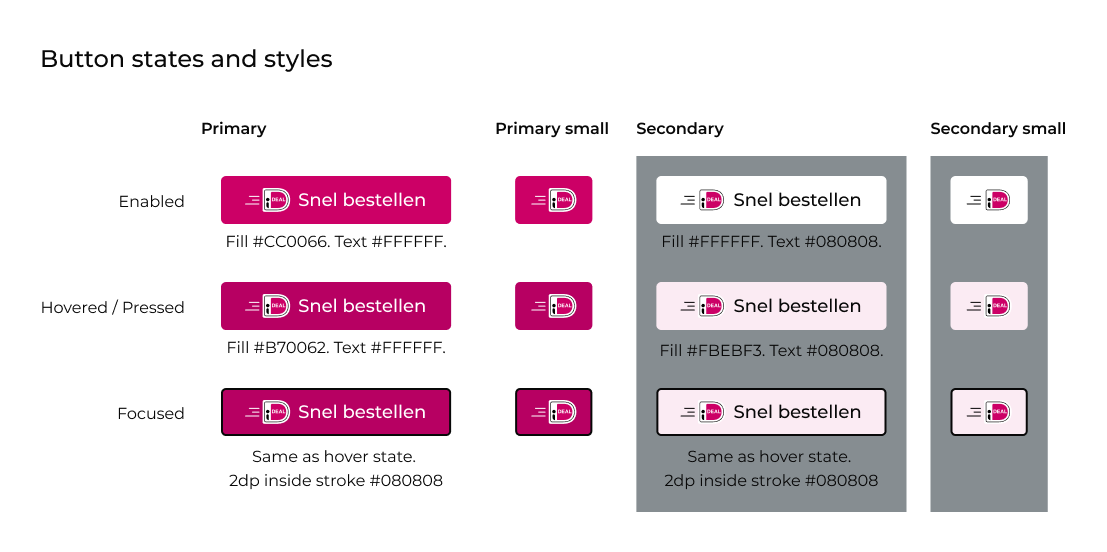
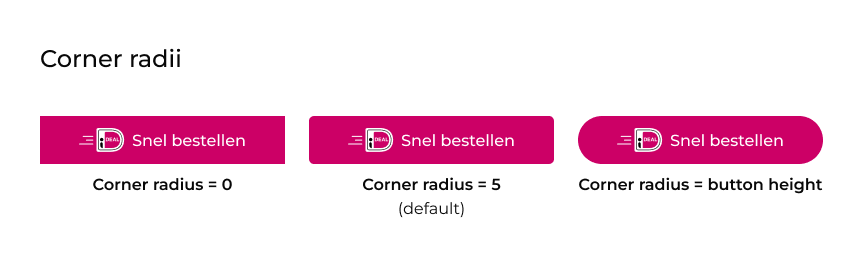
Assets
You can use the following SVGs for the Fast Checkout ("Snel Bestellen") button in your webshop.
| Item | Asset |
|---|---|
| Snel bestellen_focused_magenta_border | |
| Snel bestellen_focused_no_border | |
| Snel bestellen_pressed_magenta_border | |
| Snel bestellen_pressed_no_border | |
| Snel bestellen_reg_magenta_border | |
| Snel bestellen_reg_no_border: |